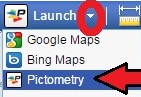 To access the oblique aerial imagery from KGIS Maps one will want to use the Launch drop-down tool located on the blue toolbar near the top of the screen.
To access the oblique aerial imagery from KGIS Maps one will want to use the Launch drop-down tool located on the blue toolbar near the top of the screen.
-----------
Steps:
1) Navigate and/or Zoom the Map to an area of interest,
2) Then change the default option (current set to "Google Maps") of the Launch tool as follows:
- a) Select the small "down" arrow located to the right side of the Launch button (see image above)
- b) then select Pictometry from the drop down list.
3) A pop-up (yes, "pop-ups" must be allowed by your browser) should then appear showing the most recently available Oblique Aerial Photo for your selected area of interest.
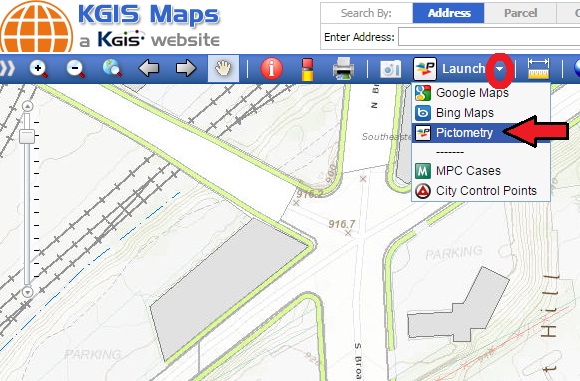
The oblique imagery was acquired in Spring of 2014 by Pictometry, Inc. (a division of EagleView). The next scheduled acquisition of oblique imagery is scheduled for Spring of 2016.